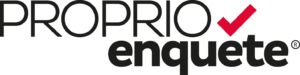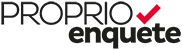Have you recently purchased a building and wish to add an apartment to your account so you can conduct a pre-rental screening?
To do so, you must first add them to your properties on CORPIQ’s official website:
- Log in to your CORPIQ account;
- Go on the “My account” page (available through the “Your tools” section);
- Then select “Properties”;
- Click on the “Edit” and “Add” button;
- You can now enter the address of your building(s);
- Click on the “Save” button to finalize.
Once the modifications are completed in the properties section of your CORPIQ account, they will automatically be updated in ProprioEnquête®.
If you have an application in progress, you will need to begin your application again to visualize the modifications correctly.
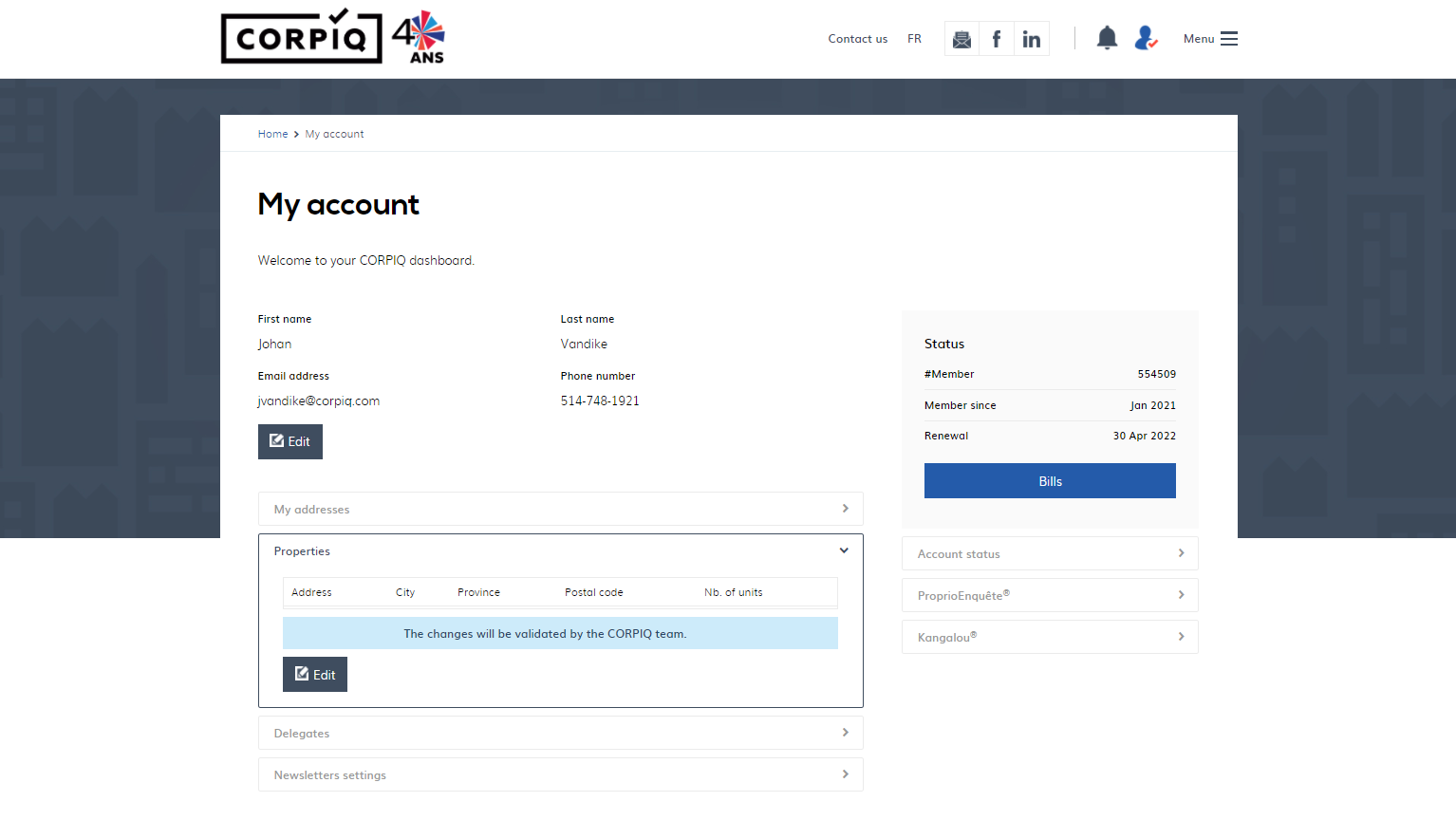
Use this tab on the CORPIQ.com website to add an apartment.
If you prefer, you can also contact us by email at support@corpiq.com or call us at 514-748-1921 to speak with an advisor who will be able to answer your request.
Other questions
Why Did Proprioenquête® Not Accept My Applicant’s Address?
How To Pay With CORPIQ Points?
How Do I Use My CORPIQ Dollars To My Screenings?
Can I Ask My Candidate To Pay For A Credit Check?
Why Are Proprioenquête® Pre-Rental Screenings The Most Reliable In Quebec?
I Can’t Upload My Files, What Can I Do?
How To Add An Apartment I Wish To Rent?
How Can I Upload my Rental Application Without Scanning?